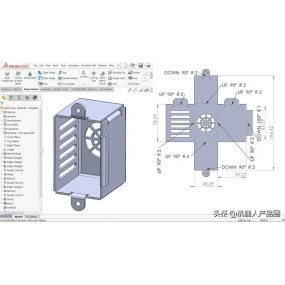Haec pictura ostendit partem metallam lapidem aeris. Haec articulus sublime explicat quomodo hoc lapidem metallam partem facere et dissolvi? Hoc articulum focus est in drawinge medio anguli flange!
Imagine 3D: 
Design engineering 2D:

Stepes drawingis sunt sicut: 1. Aperi software SolidWorks, † New † - † Parts †

2. First, draw the base flange of the middle part 762 * 105. Click on [Sketch] to draw the sketch first

3. Click on "Base Flange" to set the plate thickness to 1mm, and set the bending coefficient a K factor of 0.1. 90 degree bending, large arc bending, set bending coefficient separately

4. Click on [Edge Flanges] to set the angle to 90 degrees and depth to 49 degrees, and deduct 1.75 for bending

5. Edit the sketch of the edge flange

6. Click on [Mirror]

7. Click on the dimension annotation to generate the edge flange

8. Click on [Reference Surface] to create a new reference surface with an offset distance of 131mm

9. Click on "Mirror" to select the newly created reference plane 1 for the mirror reference plane, and select the edge flange for the feature to be mirrored

10. Click on the "Edge Flanges" button. The arrow in the figure below is the key setting point

11. Click on the [Mirror] reference plane to select the upper reference plane, and select the edge flange of the previous step for the feature to be mirrored

12. Click on [Sketch] to draw the sketch reference plane and select the plane indicated by the arrow

13. Draw a stretching and cutting sketch

14. Click on stretching cutting and set parameters

15. Click on [Sketch] to draw the sketch reference plane and select the plane indicated by the arrow

16. Draw a sketch and click on 'Entity Conversion Reference' to select the edge line for stretching and cutting

17. Fac gapem in sketa referentia

18. Click on [Base Flange] to set the depth. 40. Set the K factor to 0.5 to generate the base flange

19. Click on [Sketch] to draw the sketch reference plane and select the plane indicated by the arrow

20. Draw a sketch of the base plate

21. Click on [Base Flange] to generate the base plate

22. Rendering it

23. Select a face in the following image and click to expand it

24. Generate expansion

25. Click on the image below and click to expand

26. Generate expansion

27. Tablica funda non est parte fixa. Clicca dextera in panelo subter et clicca sagittam subter ut directe CAD generare



 English
English Spanish
Spanish Arabic
Arabic French
French Portuguese
Portuguese Belarusian
Belarusian Japanese
Japanese Russian
Russian Malay
Malay Icelandic
Icelandic Bulgarian
Bulgarian Azerbaijani
Azerbaijani Estonian
Estonian Irish
Irish Polish
Polish Persian
Persian Boolean
Boolean Danish
Danish German
German Filipino
Filipino Finnish
Finnish Korean
Korean Dutch
Dutch Galician
Galician Catalan
Catalan Czech
Czech Croatian
Croatian Latvian
Latvian Romanian
Romanian Maltese
Maltese Macedonian
Macedonian Norwegian
Norwegian Swedish
Swedish Serbian
Serbian Slovak
Slovak Slovenian
Slovenian Swahili
Swahili Thai
Thai Turkish
Turkish Welsh
Welsh Urdu
Urdu Ukrainian
Ukrainian Greek
Greek Hungarian
Hungarian Italian
Italian Yiddish
Yiddish Indonesian
Indonesian Vietnamese
Vietnamese Haitian Creole
Haitian Creole Spanish Basque
Spanish Basque